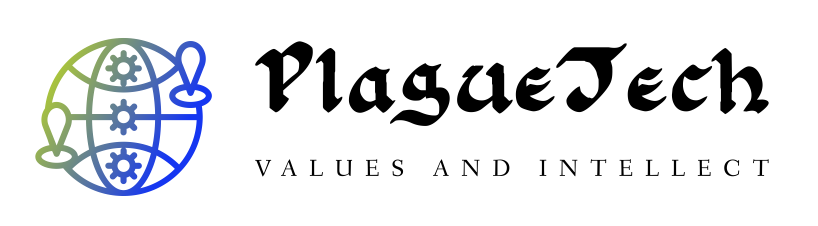The Best Graphic Design Software for 2023

You Can Trust Our Reviews
For professionals and beginners alike, personal computers and graphics software have forever changed the way designers and fine artists work. In this roundup of the best graphic design software, we evaluate several applications that have been in the ring since the beginning along with some newer arrivals. Adobe introduced Illustrator in 1987 and Photoshop in 1989—the same year Corel introduced CorelDraw. While scores of wannabes have come and gone, these programs are still standing. We delve into how they compare with newer arrivals and how they themselves have evolved into today’s slick and powerful applications for designers.
The selections here span a variety of needs: raster image editing, vector editing, typography, interface design, and page layout. Read on for our top picks. And for more help in picking the software that’s right for you, see our guide after the product entries.
Deeper Dive: Our Top Tested Picks

Adobe Photoshop
Best for Raster and Layer Editing
Why We Picked It
Graphic designers who work with raster images and need compositing layers will have a hard time doing their jobs without Photoshop. It’s the industry standard, so any clients or vendors you deal with will accept files from Adobe’s class-leading image software. There are other options that support its formats, but sometimes you don’t get 100% compatibility, and those tools lack Photoshop’s slick interface and cutting-edge image-manipulation tools.
Who’s It For
Photoshop is for professional designers, as well as photographers who want to make detailed pixel-level edits and apply advanced effects to their work. Serious amateurs can greatly benefit from learning to use Photoshop, too, and the program includes multifarious help and tutorial resources. It’s not, however, for anyone unwilling to pay a recurring subscription.
PROS
- Vast set of photo correction and manipulation tools
- Slick interface with a lot of guidance
- Tools for mobile and web design
- Rich set of drawing and typography tools
- Synced Libraries and Cloud Documents
- Supports collaboration
CONS
- No perpetual license option, hard to find the best price online
- Premium assets aren’t cheap
- Steep learning curve
- Runs many processes in the background
Learn More
Adobe Photoshop Review

Adobe Illustrator
Best for Vector Editing and Illustration
Why We Picked It
Illustrator is the premier vector editing and drawing application bar none. Yes, you can edit vector graphics in some other products included here, particularly CorelDraw, and that app can even pull off some effects that are harder to do in Illustrator. But most graphics designers are best served by the industry-standard Adobe Illustrator. With it you also get impressive type support and companion tablet apps for creating digital drawings.
Who’s It For
Illustrator is undeniably for any professional illustrator or graphics editor, but hobbyists who like to create visual art also can benefit from it, too. Those who are unwilling to pay a recurring subscription fee, however, should look to one of the other products included here, like Affinity Designer or CorelDraw.
PROS
- The best vector design tools on the market
- Excellent Touch Type feature
- Simplified Free Transform tool
- Powerful Puppet Warp feature allows transformation of select portions of illustrations
- Many improvements to existing features
CONS
- No perpetual license option
- No uniformity of key commands with Photoshop and InDesign
Learn More
Adobe Illustrator Review

Adobe InDesign
Best for Publication Layout and Design
Why We Picked It
InDesign is another Adobe product that has become the industry standard, in this case for publication layout software. It pushed QuarkXpress out of that spot years ago. As with its other Creative Cloud stablemates, Adobe continues to enhance InDesign with tools for the ever-changing publishing landscape, as well as adding creativity and ease-of-use features. You also get unmatched typography tools with Adobe Fonts and stock media from Adobe Stock.
Who’s It For
InDesign is squarely aimed at publishing layout design professionals. Marketers and those who need to produce publications can also benefit from it. As with all the professional design software from Adobe, it requires a recurring subscription fee, so it’s not for you if you balk at that prospect.
PROS
- Superbly balanced interface.
- Easy, smart automatic global page adjustment.
- Contextual information at your fingertips.
- Huge selection of downloadable fonts.
CONS
- Requires subscription.
- PDF comments integration needs polish.
Learn More
Adobe InDesign Review

Adobe XD
Best for Web and Mobile Interface Design
Why We Picked It
Adobe XD is one case of a product from Adobe that’s not actually the industry standard. In the field it inhabits (interface design and prototyping) the product to reckon with is Sketch, which now faces competition from Figma, recently acquired by Adobe. Despite coming a little later to the field, though, XD offers great responsive-design tools, strong team features, and the familiarity of Adobe tools.
Who It’s For
Designers of app and website interfaces need to take a look at XD. With it, you get Adobe’s top-notch technology innovations that just keep coming, along with strong collaboration options. Unlike Sketch, Adobe XD is cross-platform, running happily on both macOS and Windows. It does require a subscription fee, however.
PROS
- Intuitive workspace and familiar key commands for Creative Cloud users
- Excellent and easy team collaboration
- Leading responsive design support
- Robust tutorials and user community
- Compatible with macOS and Windows
CONS
- Not as many plug-ins as there are for Sketch
Learn More
Adobe XD Review

Canva
Best for Non-Designers Making Branded Content
Why We Picked It
Appealing modern design templates for social media, presentations, and printing are standouts in Canva. The web, mobile, and desktop app can be had for free, although for an annual fee, you get access to a wealth of extra templates and stock content. The Canvas for Teams subscription adds strong collaboration features.
Who It’s For
Canva targets nondesigners who need to create promotional, marketing, and social media content. But professionals will certainly appreciate the ease it brings to creating compelling designs.
PROS
- Capable content creation, even in the free version
- No design background needed
- Mostly intuitive interface and user-friendly experience
- Impressive suite of six new tools
- Excellent learning resources
CONS
- Can’t resize templates in free version
- No spell-check

CorelDraw Graphics Suite
Best for All-in-One Illustration and Page Design
Why We Picked It
Like Adobe Illustrator, Corel is for drawing and editing vector illustrations, but it brings along some capabilities that would require add-ins in the Adobe app, and it’s both easier to use and less expensive.
Who It’s For
If you want an easy, more-affordable entrée into the world of vector graphics design, CorelDraw is worth a look. It also can serve professionals who want some of its special effects tools. And if you don’t want to pay a subscription, Corel lets you buy to own for a one-time price.
PROS
- Professional-level features, some of which are unique
- Fun, easy, instant-gratification effects
- Highly customizable interface
- Subscription and perpetual licenses available for reasonable rates
- Easier to learn than Illustrator for a pro-level tool
CONS
- Inconvenient for teams vested in an Adobe workflow
- Some ease-of-use issues
- Not immediately compatible with Extensis Suitcase Fusion font manager
Learn More
CorelDraw Graphics Suite Review

Corel PaintShop Pro
Best for Budget-Conscious Image Editors
Why We Picked It
PaintShop Pro is a longtime Photoshop competitor, and while it offers a great many of the tools found in Adobe’s market-leading application, it costs a lot less. As a plus, you can work with vector images as well as raster.
Who It’s For
For those who don’t need to collaborate with other Adobe Creative Cloud users and don’t want to pay the high ongoing subscription fees, PaintShop Pro is a good choice. It gets you most of the effects, layer tools and image manipulation found in Photoshop, but without the super-slick interface and whizzbang new AI tools.
PROS
- Photoshop-like features at a lower price
- Powerful effects and editing tools
- Extensive help and tutorials
- Good assortment of vector drawing tools
- Automatic noise removal
CONS
- Inconsistent interface
- No macOS version
- Some slow operations
Learn More
Corel PaintShop Pro Review

Sketch
Best for Collaborative Interface Design and Prototyping
Why We Picked It
Sketch has become something of a standard in the interface design and prototyping field, with Adobe XD and now Figma making inroads. It offers a clean, intuitive interface, and lots of support, including a large community of users. Collaboration with coworkers and delivering prototypes to customers are just some of its strengths.
Who It’s For
Like Adobe XD, Sketch is squarely for those who need to design app or website interfaces and need the ability to create shareable prototypes and wireframes. Like Adobe XD, it requires a subscription, albeit a much-lower-priced one. Unlike XD, Sketch only runs on macOS.
PROS
- Intuitive interface.
- Low learning curve.
- Useful collaboration features.
- Works with Illustrator assets.
CONS
- Mac only.
- Only one device per license.
- No automatic layout flowing options.

Adobe Express
Best for Template-Driven Social Posts
Why We Picked It
Creative Cloud Express is a relatively new offering from Adobe that goes directly against the highly successful Canva. That is, it’s a template-based design tool for nonprofessionals who need to create marketing materials or social media posts. The software brings with it Adobe’s vast depth of imaging smarts and lets you create something good-looking without a lot of fussing and tinkering with details. A free version will suit many, but the paid version gets you more stock content and lets you store, manage, and share multiple brands’ basic assets, like logos, color palettes, and typefaces. It works with both video and still images and lets you output in formats suited to all the popular social networks or to PDF.
Who It’s For
Express is for those who don’t want to invest hundreds of hours learning how to use Adobe’s professional design applications, yet need to quickly create compelling materials for marketing or social network posts. The free version will appeal to hobbyists, while the paid Premium subscription costs less than Creative Cloud but adds features useful for professionals.
PROS
- Fluid templates and many stock assets
- Powerful and useful image and video editing features
- File conversion capabilities
- Includes 2GB (free) and 100GB (paid version) of cloud storage
CONS
- Not intuitive at first if you’re used to Creative Cloud desktop apps
- Unexpected menus show up after certain actions
- No new functionality in the webpage category (formerly Spark Page)
Learn More
Adobe Express Review

Serif Affinity Designer
Best for Low-Cost, Full-Featured Vector and Raster Editing
Why We Picked It
“No subscription” sums up the main reason to go with Affinity Designer. More than that, though, for its low one-time price, you do get a good helping of vector drawing tools, as well as generous font support and its unique Contour tool for joining shapes organically.
Who It’s For
As alluded to above, Affinity Designer is primarily for those who don’t want to pay the Adobe monthly tribute. So it’s a good option for design amateurs, but pros will appreciate some of its capabilities as well.
PROS
- Professional-level capabilities, yet accessible to beginners
- Competitive pricing and no subscriptions
- Fast with ProMotion support for the latest Macs
Learn More
Serif Affinity Designer Review
Buying Guide: The Best Graphic Design Software for 2023
The Best Graphic Design Software for Your Needs
Wherever you look, you see graphics of all kinds. The job titles of people who create them are similarly expansive: visual designer, web designer, illustrator, interaction designer, app designer, photo retoucher, type designer, and on and on. Even non-designers can get into the act with template-based products like the new Adobe Creative Cloud Express and Canva.
Splendid tools are at your disposal, each with its own place in the toolbox. However, as developers expand what any one piece of software can do, those original boundaries among tools become harder to distinguish.
Adobe frequently adds new capabilities to its industry-standard Illustrator software.
(Credit: PCMag)
For example, while Photoshop is the go-to photo-editing tool, it also creates awesome photo-realistic text effects. In 1989, no one could have guessed Photoshop would become the favorite front-end web design tool (with nods to Sketch, XD, and other capable newcomers). Though CorelDraw’s forte is in the production and service bureau industry, it also lets graphic artists produce astounding photorealistic vector art and illustration using blends, gradients, and transparencies. (Of course, Illustrator is the most famous name in vector art.)
Similar to Adobe’s suite of Creative Cloud applications is the eight-piece CorelDraw Suite. Although our review is specific to the CorelDraw app itself, it’s satisfying to have access to a group of integrated tools between which you can enjoy the productivity of seamless asset interchange and compatibility. It’s a similar story for Affinity Designer. Adobe’s Creative Cloud is still the industry standard, but it’s a snap to export Affinity Designer or CorelDraw files to Illustrator (or Photoshop) formats, and it’s just as simple to open an Illustrator file in those apps.
Affinity Designer lets you combine raster textures with vector drawings.
(Credit: PCMag)
Each designer has different goals, psyches, and abilities, and with this trio of apps, you’re sure to discover the tools and processes that meet your needs. Ultimately, you should choose the tools that make you feel the most proficient, and stick with those that release timely and purposeful upgrades. It’s important your graphic design software encourages your technical growth and challenges you to boost the skills you need to keep yourself relevant during today’s visual design and interface sea changes.
What’s the Best Free Graphic Design Software?
Working graphic design professionals will have to pay for their software, but there are options for those who want to dabble in the field without laying out any cash. Inkscape can get you started with vector graphics, and it is completely free and open-source. However, it forces you to do without some major creature comforts, such as easy installation on macOS.
Free levels of both Adobe Creative Cloud Express and Canva will also serve the needs of those who need to produce quick and easy graphics projects.
Recommended by Our Editors
Outside of these, your options are to pay a recurring subscription or a one-time fee, though some apps only offer one option.
For example, all the products included here made by Adobe require a subscription, with varying prices depending on which apps you need. The full Creative Cloud suite, which includes more than 20 apps, costs $52.99 per month, while the full feature set of Creative Cloud Express is $9.99 per month. You can get Affinity and Corel products for one-time charges of $54.99 and $299, respectively.